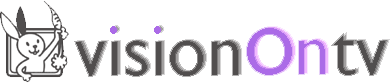Transcoding your films on a PC
We believe your videos should look as good as possible when we broadcast them. Much video on the web is poorly encoded, of low quality, contains unnecessary artefacts (those blocky lines which happen on movement) and other problems.
All this is avoided by following this simple guide!
1. The VOTV transcoding standard
Full spec DV video takes around 200mb space per minute of film, which is clearly impractical for uploading to the web. All finished films therefore need “downsizing” to make them internet-ready. This process is called transcoding. Most streaming sites such as youtube will do this for you, but at a low image quality. We are currently promoting a standard for internet video which uses around 10mb of space per minute of uploaded video. This is not so huge that it will put off viewers from downloading it, but is good enough quality to be screened via a video projector. We will revise this standard upwards when internet bandwidth and codecs improve. We transcode to mp4 format with the h264 codec (rather than other codecs such as div-x or x-vid). The h264 codec is becoming industry-standard.
2. Currently if you are using Abode don't use this to transcode
Video editing software usually has its own encoding options. We recommend using a professional editing package such as Adobe Premiere, but currently we find the transcoding options with Premiere unreliable. We therefore advise exporting from Premiere a normal full spec DV avi as your completed film. You can also keep this top-quality copy or record it to tape for archiving.
3. Use a free stand-alone transcoder
There are a number of free stand-alone transcoders. We ae recommending the simplest one to use. So, download Mpeg Streamclip for free at http://www.squared5.com/ and install.
4. Make an mp4
Run Mpeg Streamclip
File - open files – browse for your film and open
Files – Make an MPEG-4 (opens a new window)
Compression: h264
Quality: ignore
Multipass – check
Limit Data Rate – check – 1200 kbps
Sound – MPEG-4 AAC – Stereo – 128 kbps
Frame Size: For a PAL standard video 640 x 480 for 4:3 screen ratio, 800 x 480 for 16:9
For an NTSC standard video 480 x 360 for 4:3, 640x360 for 16:9
Deinterlace Video – check (this is very important!)
Leave everything else as default – maximum quality.
Make MP4
Your film will now transcode as an h264 mpeg4 file.
5. Upload your film
Upload to a bittorrent client. We use vuze.com, but any will do.
If you don't already have a bittorrent client, download azureus vuze from http://azureus.sourceforge.net/download.php?os=1
In vuze, open an account.
Click Publish
Publish new content
Follow the instructions
Select tags and put the tag “visionontv” and any others which would help people find your film.
Then tell us you have uploaded, and we will migrate your film across to visionOntv.