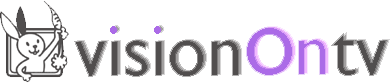Inside Adobe Premiere 6.5
Export timeline - Movie - Settings - General -
File type: change to Microsoft avi (not DV avi)
Then click next
Video - change compressor to none
Frame size - Change to 640 x 480 for 4:3 or 800 x 480 for 16:9
Pixel aspect ratio choice square pixels
Click next till you get to Special processing
Click modify - tick de-interlace (THIS IS VERY IMPORTANT!!!)
You are ready to go now - you can save this configuration so you don't have to do it each time using the save button.
Be warned! This will make a very large avi file about 5x the size of the original.
Next, bring this avi file into videolan (the open source media player - download from www.videolan.org)
File - Wizard (or Ctrl W)
Check Transcode/Save to file
Click chose - browse to find your AVI file.
Next - Transcode video - pull down select H 264
Bitrate - 2048 kb/s or 1024 for long films
Transcode audio - pull down select mpeg 4 audio
Bitrate - 128 kb/s
Next - Encapsulation format - MP4
Next - Select the file to save to - Choose - browse where to save the file and give it the name you want it be known by.
N.B. Add to the name ".mp4"
Your film will now transcode as an h264 mp4 file format ready to upload.
Upload to vuze.com:
Download azureus vuze from http://azureus.sourceforge.net/download.php?os=1
In vuze, click Publish
Publish new content
Follow the instructions
N.B. Very important: Select tags and put the tag "visionontv"
Then we will migrate your film across to visionontv.